1. First of all you must have a Facebook Pan Page.
2. Goto your Facebook fan page and get Facebook Page ID from URL.
2. Goto your Facebook fan page and get Facebook Page ID from URL.
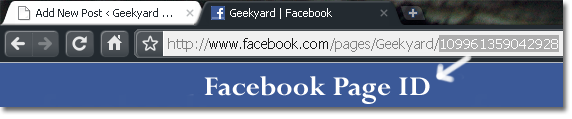
3. After getting ID goto this page .
4. I suggest you to first disable the news stream from the group. Do that by unchecking the box adjacent to “Show stream”.
5. Adjust width according to your blog sidebar width, so it fits properly.
6. After that click Get Code.
6. After that click Get Code.
Simply copy and paste the code in the first box, an iframe, into the HTML source of your page or blog template, and you should be good to go!
How To Add Facebook Fan Box to Blogger/Blogspot Blog?
1. Login to your Blogger account.
2. Goto Dashboard–>Design.
3. In Page Element click Add a Gadget.
4. Select HTML/JavaScript, now paste the above copied code here.
5. Click Save.
2. Goto Dashboard–>Design.
3. In Page Element click Add a Gadget.
4. Select HTML/JavaScript, now paste the above copied code here.
5. Click Save.
Now any Facebook users can click on the widget and add himself as a Fan of your blog.
Do You Love Geekyard?
Read More »

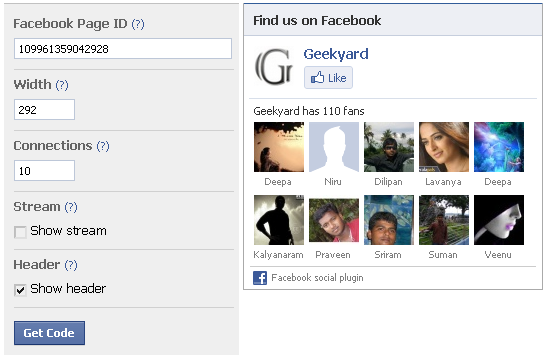
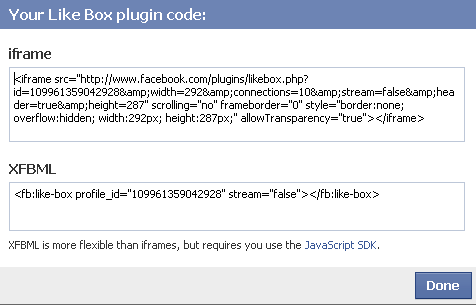
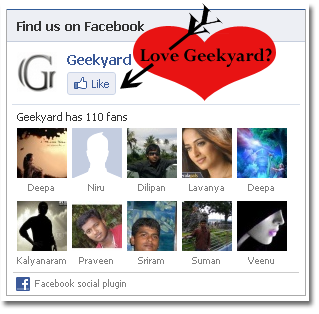










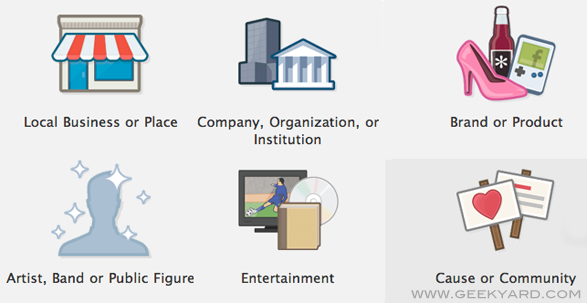
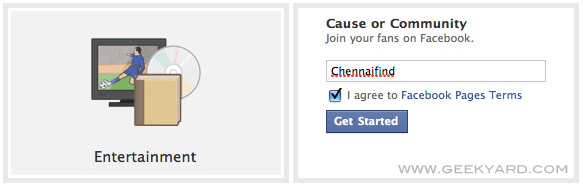
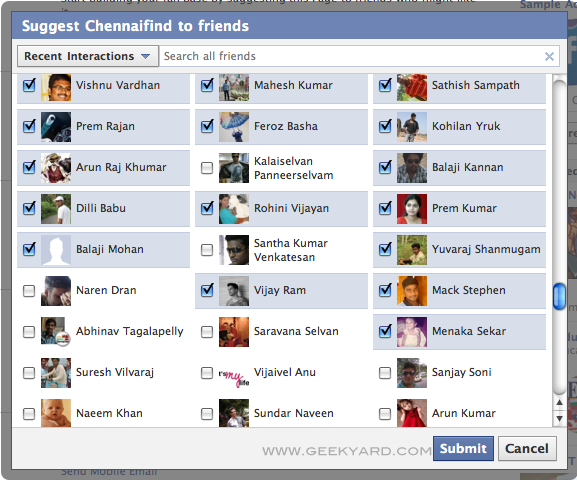
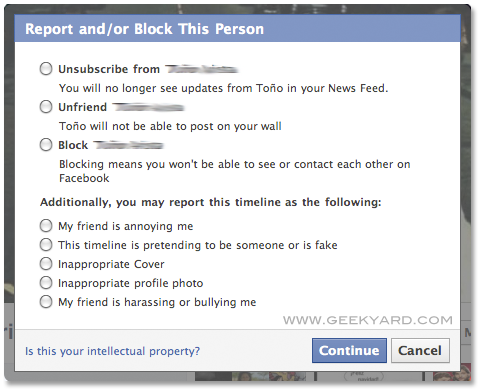
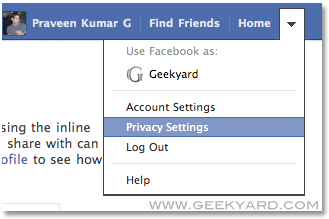
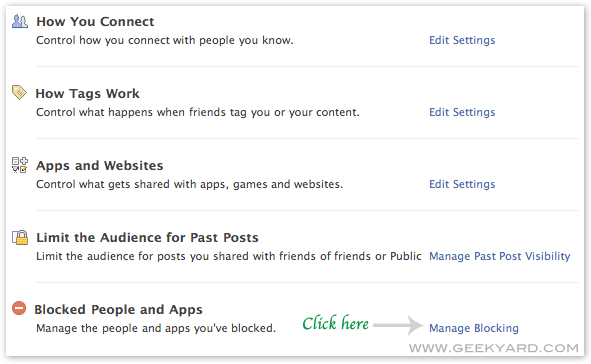
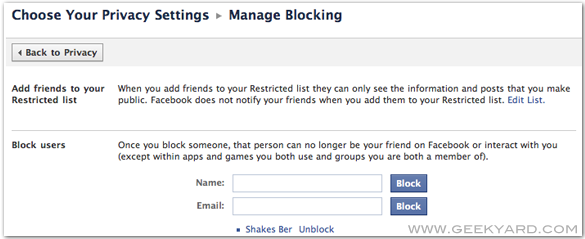

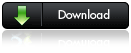

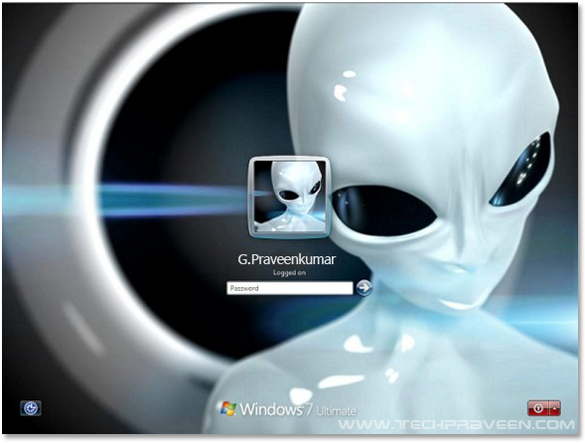
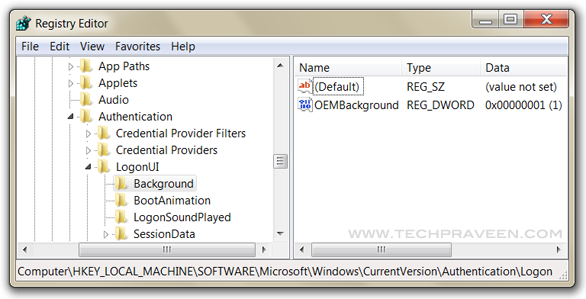


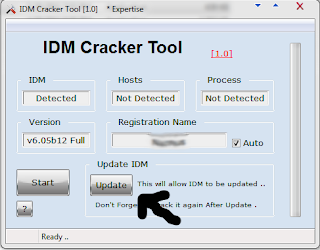
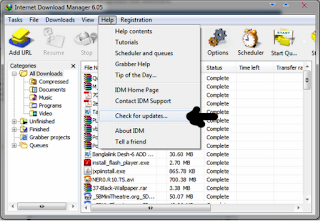

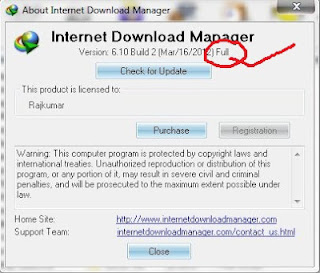




 ८. अब "Advanced key Settings..." मा क्लिक गर्नुहोस र तल पुछारमा हेर्नुहोस "Change key sequence..." मा क्लिक गरि नया pop up window खोल्नुहोस
८. अब "Advanced key Settings..." मा क्लिक गर्नुहोस र तल पुछारमा हेर्नुहोस "Change key sequence..." मा क्लिक गरि नया pop up window खोल्नुहोस






